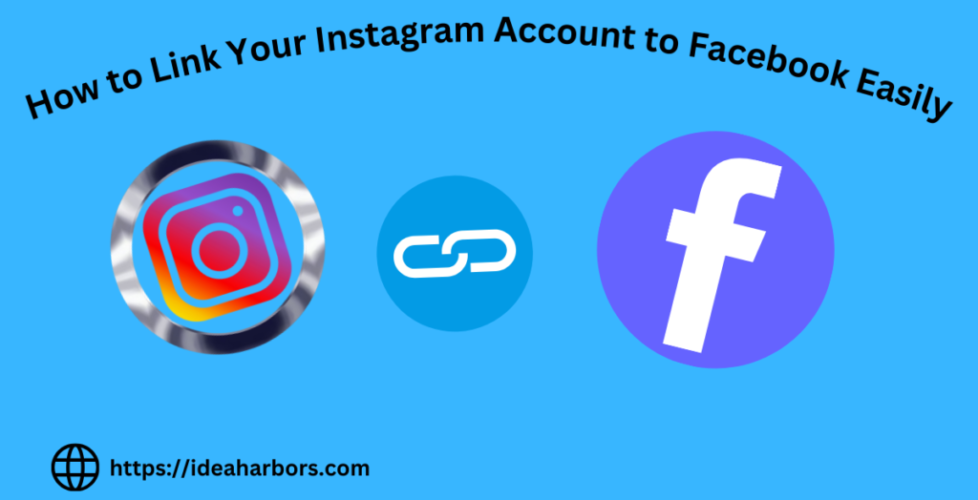How to Link Your Instagram Account to Facebook Easily
With social media’s growing interconnection, learning how do I connect Instagram to Facebook is crucial. It simplifies managing your posts and stories across platforms while boosting your reach by connecting with Instagram and Facebook audiences. This guide will show you how to link your Instagram to Facebook seamlessly. We will highlight the benefits and share some advanced tips to help you get the most out of this integration.
What You Need Before You Begin
Before jumping into the process, there are a few things you’ll need to have ready:
- A smartphone with both Instagram and Facebook apps installed.
- Active accounts on both Instagram and Facebook.
- Ensure you’re logged into the correct Facebook account you want to link to Instagram.
- Updated versions of both apps, as older versions may not support all features.
Once you’ve checked these, you’re good to go!
Step-by-Step Guide to Linking Instagram to Facebook
Step 1: Open Instagram App
Start by opening your Instagram app on your smartphone. Ensure you’re logged in to the account you want to link to Facebook.
Step 2: Go to Your Profile
Your profile icon is in the corner. Tap on it to access your Instagram profile.
Step 3: Access Instagram Settings
Once on your page, click on the three horizontal lines (the menu icon) in the top right corner. A sidebar will extend up—select “Settings” from the “checklist.
Step 4: Navigate to Account Center
Inside the settings menu, scroll down until you find the “Meta Acco” Center. Here, Instagram integrates with Facebook and other Meta services. Tap on it to proceed.
Step 5: Select “Add Account” ts”
In the A “count Center, you can “Add Accou” ts.” Click the” s and choose to connect your Facebook account.
Step 6: Log into Facebook
You’ll be able to log into your Facebook account (if you haven’t. Ensure you log into the correct account to which you want to connect.
After these steps, your Instagram and Facebook accounts are linked! You can now seamlessly share posts, stories, and more across both platforms.
Read Also: How to Post Videos on Instagram: Easy Instructions
How to Ensure Your Accounts are Properly Linked
Once you’ve completed the linking process, it’s a to double-check if everything is connected correctly:
- Go back to Instagram’Instagram’sC “enter” to verify” the connection.
- Open Facebook and see if your Instagram account appears in your linked apps.
- Try posting to see if cross-posting features are working correctly.
How to Share Instagram Posts Directly to Facebook
After linking the accounts, you can set your Instagram posts to share to Facebook automatically:
- When creating a new Instagram post, you’ll see an option that says “Share to Facebook.” Toggle this switch to share the post automatically.
- If you want all your future posts to be shared automatically, go to Instagram Settings > Account > Sharing to Other Apps > Facebook, and enable automatic sharing.
How to Share Instagram Stories on Facebook
If you’re a you’re-tory creator, you can also share your Instagram Stories directly to Facebook:
- After creating a Story, tap the sharing options at the bottom. You’ll see the option to “Share to Facebook Story.”
- To make “his process automatic, head into Instagram’Instagram’stings and toggle “Share Your” Story to Facebook” for easy “cross-posting.
Also Read: How to Add Music to Your Instagram Post: A Step-by-Step Guide
Linking Instagram to a Facebook Page Instead of a Personal Profile
For businesses, influencers, or creators who manage a Facebook page, linking Instagram to a page is often more beneficial than linking a personal profile.
- First, switch your Instagram account to a Business or Creator account by going to Instagram Settings > Account > Switch to Professional Account.
- Then, go back to the Account Center and link your Instagram account to the Facebook Page you manage.
Benefits of Connecting Instagram to Facebook for Enterprises
Businesses gain many advantages from linking their Instagram to Facebook:
- Cross-Platform Marketing: Syncing content across Instagram and Facebook helps maintain a consistent brand image.
- Facebook Ads Manager: You will gain more accessible access to advertising features like Facebook Ads, which lets you create campaigns on both platforms.
- Centralized Messaging: Use Facebook messages and comments from Instagram and Facebook, saving time.
How to Disconnect Your Instagram Account from Facebook
Sometimes, you can unlink your accounts. Here’s’s it:
- Go to the Account Center in Instagram settings.
- Tap on “Accounts “and Profiles.”
- Select t” the Facebook account you want to unlink.
- Tap “Remove” to” Disco” after the account.
Troubleshooting Common Issues
If you encounter errors while trying to link your accounts, here are a few solutions:
- Error Message: Ensure you’re logged into the correct Facebook account and that both apps are up to date.
- Connection Failure: Try unlinking and relinking the accounts or reinstalling the Instagram or Facebook apps.
Security Tips for Connecting Social Media Accounts
To protect your privacy while linking accounts:
- Review the permissions you give Instagram and Facebook.
- Use two-factor authentication (2FA) on both accounts to add an extra layer of security.
Read Also: How to Save Videos from Instagram to Your Phone: A Comprehensive Guide
How to Manage Linked Accounts and Permissions
- Even after linking, you can customize what’s to Settings > Account > Linked Accounts to choose which content gets shared.
- Adjust privacy settings on both platforms to manage who can see your posts.
How to Link Instagram to Facebook on a Desktop
Though it’s more it’s to link through mobile apps, you can also link your accounts on your desktop:
- Visit Facebook.com and go to your settings.
- Find the “Instagram” section “and follow the steps to connect your Instagram account.
Why Instagram and Facebook Integration Matters
Linking these accounts allows you to streamline your content management across platforms, making it easy to maintain a cohesive online presence and maximize audience engagement.
Conclusion
Linking your Instagram account to Facebook is an easy process that opens the door to enhanced social media management. Whether you’re looking for better cross-platform marketing or want to simplify your social media life, this connection offers significant benefits. Please take a few moments to set it up and enjoy the convenience of sharing your content seamlessly.
FAQs
Can multiple Instagram accounts be linked to one Facebook profile?
You can link multiple Instagram accounts to a single Facebook profile using the Meta Accounts Centre.
Can I link Instagram to more than one Facebook account?
No, you can only link your Instagram account to one Facebook account at a time.
Will linking Instagram to Facebook increase engagement?
While it won’t increase engagement, sharing your content across platforms can make it more visible.
How do I unlink Instagram from a Facebook Page without disconnecting the profile?
You can go into the Account Center and unlink the Facebook Page while keeping the personal profile connected.
Can I share Instagram Reels directly with Facebook?
Yes, linking your accounts lets you easily share Instagram Reels to your Facebook timeline by toggling the option when posting.
For Information: How to Make Money from Home